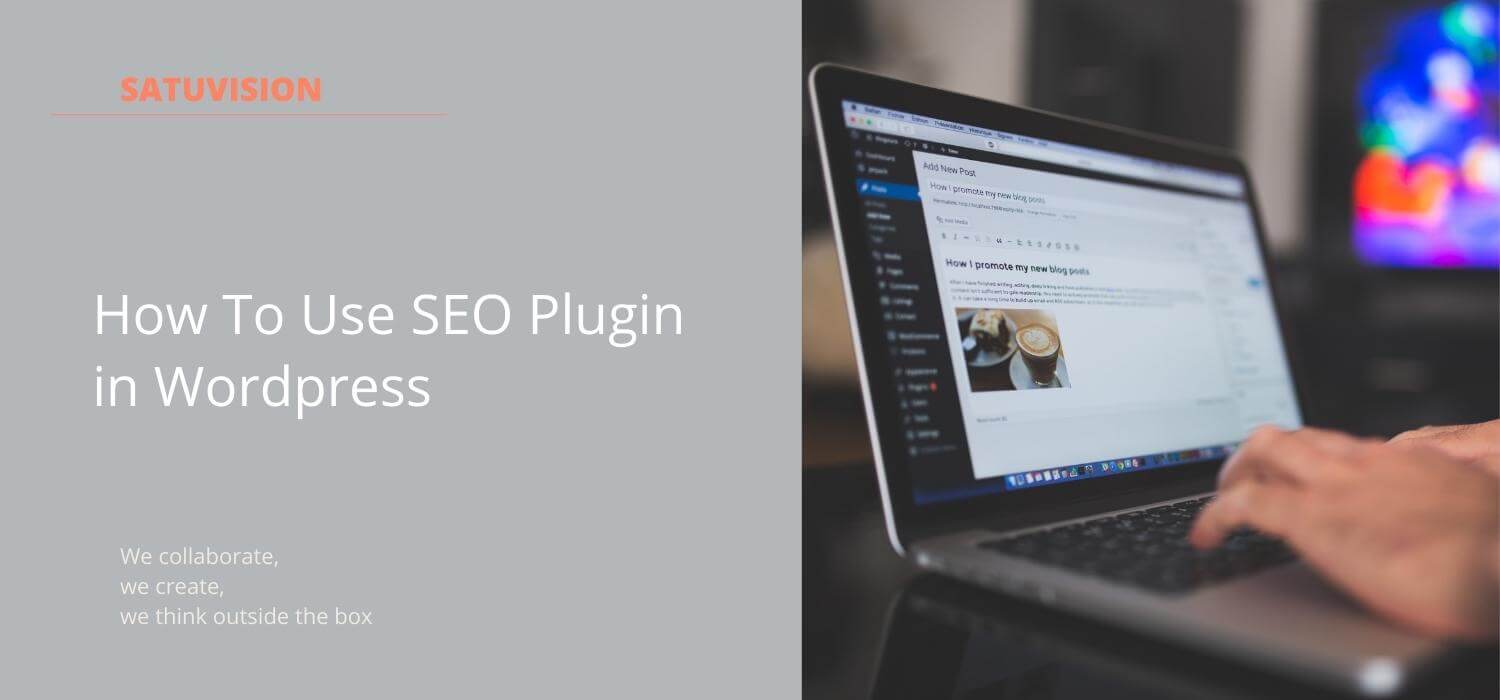If you want your site’s pages to appear in search engine results, it’ll require an SEO plugin in WordPress. Yoast SEO is one of the most popular SEO plugins, and it is widely used among WordPress sites.
SEO plugin in WordPress, on the other hand, is a difficult topic. Yoast SEO has incorporated a lot of advanced capabilities into its platform to allow you precise control over your site’s SEO.
As a result, even though the Yoast team has done an excellent job in trying to make the SEO plugins in WordPress simple for beginners, there’s still a good possibility that you’ll require assistance with Yoast SEO. To provide you with that guidance, we’ve put together this Yoast SEO guide.
Quick View
- The Yoast SEO Beginner’s Guide
- How to Use The Configuration
- Yoast SEO Organization or Person
- Search Engine Visibility
- Multiple authors
- Google Search Console
The Yoast SEO Beginner’s Guide
In this section, we’ll go through recommendations for both new and existing users. If you’re already familiar with Yoast SEO’s basic settings and the Yoast SEO meta box, it may be a little tedious.
In this chapter, we’ll look at more advanced Yoast SEO techniques, such as title/meta-variables, no index tags, and so on. Even if you’re already using Yoast SEO on your site, you can probably get a lot of use out of this Blog.
Ready to learn how to use SEO plugin in WordPress?

How to Use The Configuration
The SEO plugin in the WordPress dashboard can be accessed by clicking the new SEO tab in your WordPress dashboard after installing the plugin. If you’re using Yoast for the first time, you’ll notice a prominent notification instructing you to follow the plugin’s First-Time SEO Configuration guide. All of the fundamental SEO parameters may be set up via a guided tour provided.
Next, let’s walk you through the remaining parts of the configuration wizard. The remainder of the sections are as follows:
Section 1: Environment
In the Environment section, you should always pick Option A unless you’re working on a development site: Site type In this area, try to select the sort of site that best corresponds to your own.
Choose the type of website that most closely aligns with your site. Then choose whether your website is owned by a business or a person. If you pick Organization, you’ll be asked to fill in The official name of the company. And if you pick Person, all you have to do is provide the individual’s name.
Enter the social media accounts for your website. These will be your organization’s social media profiles if you’re building one for a company. You can change any information, such as the user’s name and description, on their SEO plugin on the WordPress profile page if it’s a person-run business.
You don’t have to enter all of them; simply choose the social media accounts you wish to advertise.

Yoast SEO Organization or Person
Choose whether your site is a company or a person. This part aids Yoast SEO plugin in WordPress in providing additional data to Google so it can construct a Knowledge Graph Card. These cards are very eye-catching, so every detail counts.

Search Engine Visibility
In the Search engine visibility box, you can decide whether or not to index certain types of material in search engines. You should implement these settings as is 99.99% of the time. Unless you’re a seasoned pro, don’t tamper with anything for the SEO plugin in WordPress.

Multiple Authors
Yoast SEO plugin in WordPress will label your author archives as no-index if you’re the only person writing on your site to avoid duplicate content (no-index informs search engines not to index that page). This is because Yoast SEO uses unique URLs for each author’s blog, which are 100% the same as your actual blog index page. Yes, if you want to have multiple authors. This will allow users to still discover a specific author’s archive of postings in Google search results.

Google Search Console
Google Search Console is a Google tool that enables you to see how well your site performs in organic search. If you’re already using Google Search Console, click the Get Google Authorization Code and provide the code below to allow the Yoast SEO plugin in WordPress to import data.
If you’re not sure what Google Search Console is, you may just click Next and bypass this for now. While Google Search Console is something you should look into in the future, it’s not essential to Yoast SEO’s operation.

Hopefully, we’ve given you all the information you need to build How To Use SEO Plugin in WordPress that will improve your site’s ranking. For more advanced WordPress SEO strategies, please contact SATUVISION.